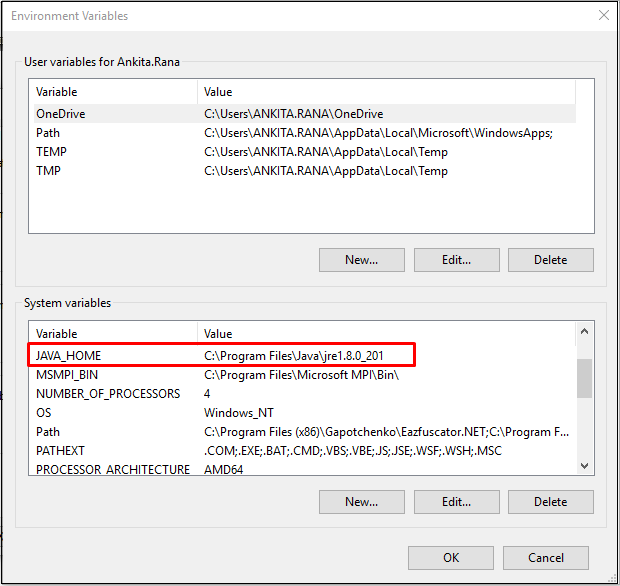JAVA Setup
To setup SOLR and nopAccelerate plus on your machine the first step is to install and setup JAVA, please follow below steps:
1. Download JAVA Latest Version from here .
Download latest Java Version and Install Java . You can choose the version as per your system requirements but we prefer Windows Off line (64-bit) setup.
After successful installation you can check the JAVA path, It is different for windows 32 bit and windows 64 bit.
a) For Windows 32 bit: “C:\Program Files (x86)\Java”
b) For Windows 64 bit: “C:\Program Files\Java”
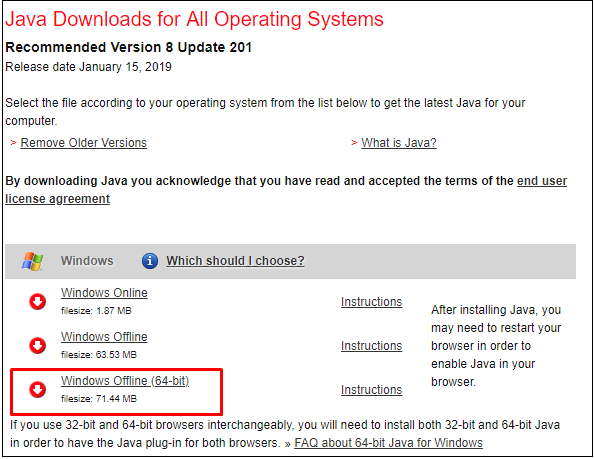
Now its time to define the “JAVA_HOME” Environment Variable which will helps SOLR to find the JAVA location.
2. Define "JAVA_HOME" Environment Variable .
a) Do one of the following:
Windows 7 – Right click My Computer and select Properties > Advanced System Settings
Windows 8 – Go to Control Panel > System > Advanced System Settings
Windows 10 – Search for Environment Variables then select Edit the system environment variable.
b) Click the Environment Variables button.

c) Under System Variables, click New.
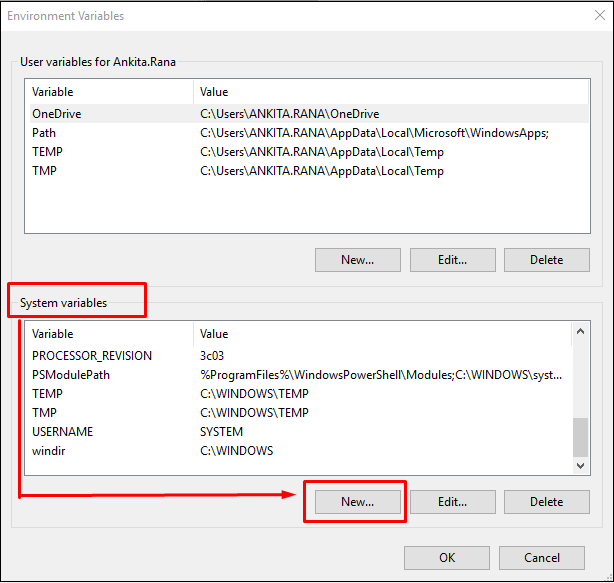
d) In the Variable Name field add JAVA_HOME and In Variable Value field add your JDK installation path C:\Program Files\Java\jre1.8.0_201
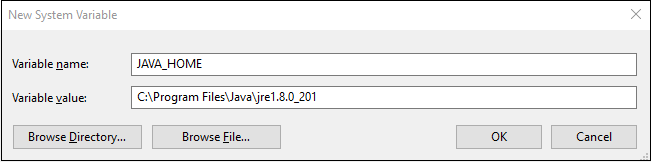
Click OK, you will see the newly added Variable name “JAVA_HOME” in the list as shown in below :
Hence, you are done with configuring Environment variable.